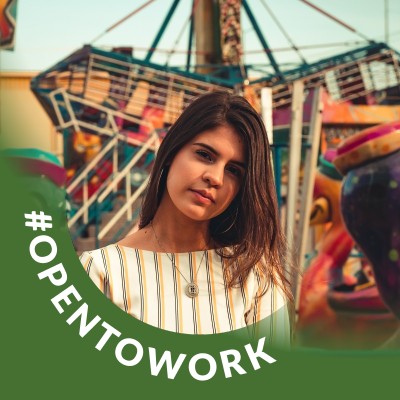Do you want to add your business to Google? Millions of businesses are present around the world in Google Maps. It is observed that 76% of people who conduct the local search on their smartphone visit the physical place within 24 hours and 28% of those searches result in the purchase.
Google Maps bring the vast majority of website clicks and attracts footfall to businesses having physical location like restaurants and shops. Google My Business listing can largely attract a large amount of traffic to your physical location.
Google My Business is a free platform where you can create your Google My Business listing and add your business information that can be shown in Google Maps. Customers can see your business information like business opening hours, details of your product and services you are offering, relevant images of interior, exterior, and irrelevant images of your shop, customer reviews, business updates, FAQs, and whatnot.
Google My Business listing plays a vital role in Local SEO you can add your business to Google. Apart from visibility and football, google My Business will help your business grow and gain credibility but also make it more likely to result in a sale.
Below you will see how a business is shown in Google Maps when listed on Google My Business.
But the main question arises how I can add business to Google My Business? how do add my shop in Google Maps? Well, here is a detailed guide for you that will help you list your own business on Google Maps.
How to set up Google My Business Listing
There are certainly many ways through which you can add your shop in Google Maps or add business to Google through Google My Business Listing.
1) Add your business through Google Maps
You can choose any of the options below to start your Google My Business listing.
1) On your computer sign in to Google Maps from now you have 3 options to add a business to Google
a) Enter your address in the search bar and click on add a missing place to Google Maps.
b) In the top left, click Menu and Add your business.
c) Right-click anywhere on the map. Then, click Add your business.
Or you can simply add your business on Google through the below process, which I usually recommend,
2) Head over to https://www.google.com/business/ and click Sign in.
2) Login with your Gmail ID
Sign in with your Gmail ID, if you have already created one, click on the Manage Now
3) Mention/choose Your Business name
Enter your business name exactly as it appears in the real world.
4) Choose the type of business
5) Enter your Business Category
Choose a primary category that best describes your business. Category selection is important as Google primarily works on keywords and categories for each type of business. When someone searches for the related queries or business, it automatically selects the best match according to your classification.
6) Enter the location
Enter the location where you operate or serve your customers, it is recommended if you have a physical store or restaurant where you want to attract your customers.
7) Select the country/region you are based in
Google may ask you to drag and drop the pointer at the exact spot on your business location.
If you have a physical storefront, enter your address; otherwise, you can choose to hide your address if you operate from a different type of location or are service-based.
8) Verify your mobile number
Verify your mobile number and mention your website if any. Moreover, if you are planning to expand your business online then having a website is a must.
9) Verify Your Location
Google will need to verify that your business is legitimate.
10) Verify Your Business
Google will verify your business whether the business is located at the address that you have updated on Google My Business and check the authentication of your business.
There are multiple ways through which you can verify your business.
- Phone or Text: Verification through a phone call or text message.
- Email: Verification through an email sent to the business.
- Video Recording: Verification through a recorded video.
- Live Video Call: Verification through a live video call.
- Mail: Verification through a postcard sent to the business address.
- Instant Verification Methods:
Verification through Google Search Console for website owners.
Bulk verification for eligible businesses managing 10 or more profiles for locations of the same business.
11) Optimize your Google My Business Listing
Customize your profile by following these steps:
- Let your customers know when you are open for business by selecting the days and hours.
- Decide whether you want to receive messages from your business profile.
- Make sure to add a business description and photos.
12) Regularly Update Your GMB Listing
Keep your Google My Business listing up-to-date with accurate business information, photos, and posts to attract and engage potential customers.
Google My Business is a valuable tool for local businesses to add business to Google and connect with customers online. By following these steps and regularly maintaining your listing, you can improve your business's online visibility and attract more local customers.